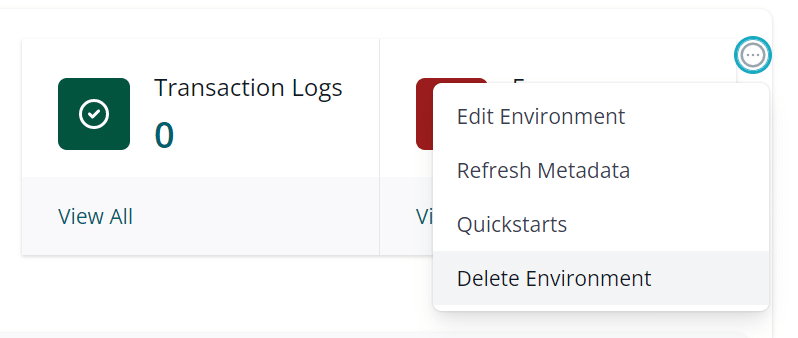Connecting Impartner
PRM to HubSpot
Impartner & HubSpot Integration
Set Up Instructions
If you’re not an Impartner customer and would like to see how the Impartner + HubSpot integration works, please request a demo.
Step 1
Authorize HubSpot for Impartner by authenticating to HubSpot from your Impartner PRM instance via the available OAuth option when clicking Add Environment from CRM Sync settings (Settings > CRM Integration > CRM Sync, click on “+” icon).
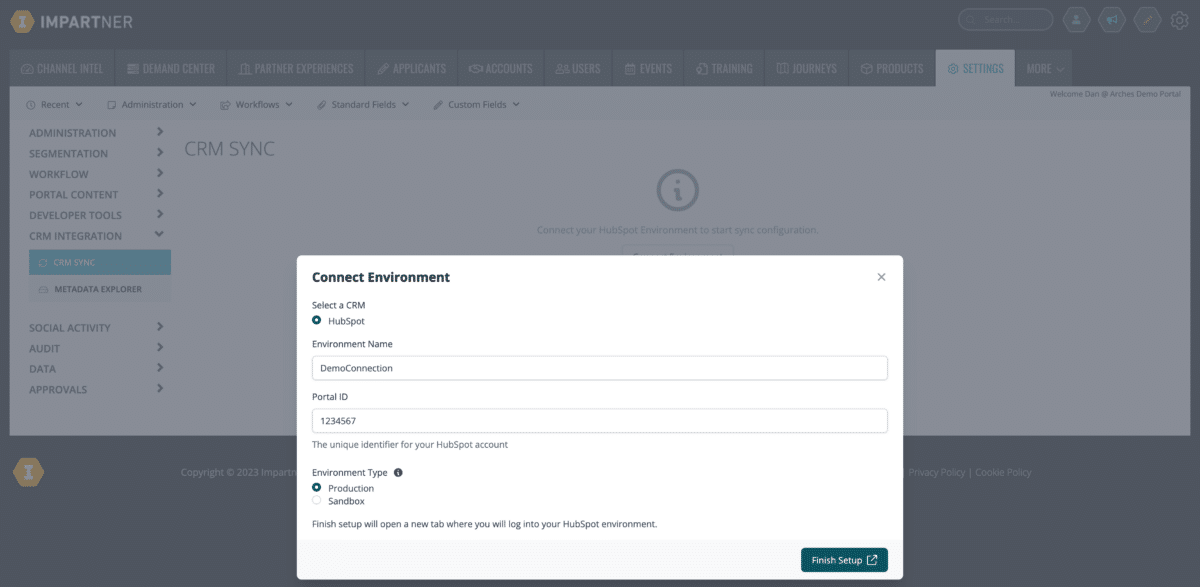
Once you select Test or Production environment and enter a name for the connection, you will be directed to authenticate access to Impartner from within HubSpot, including choosing to which instance within HubSpot you’d like to connect (if your HubSpot user has access to mulitple instances).
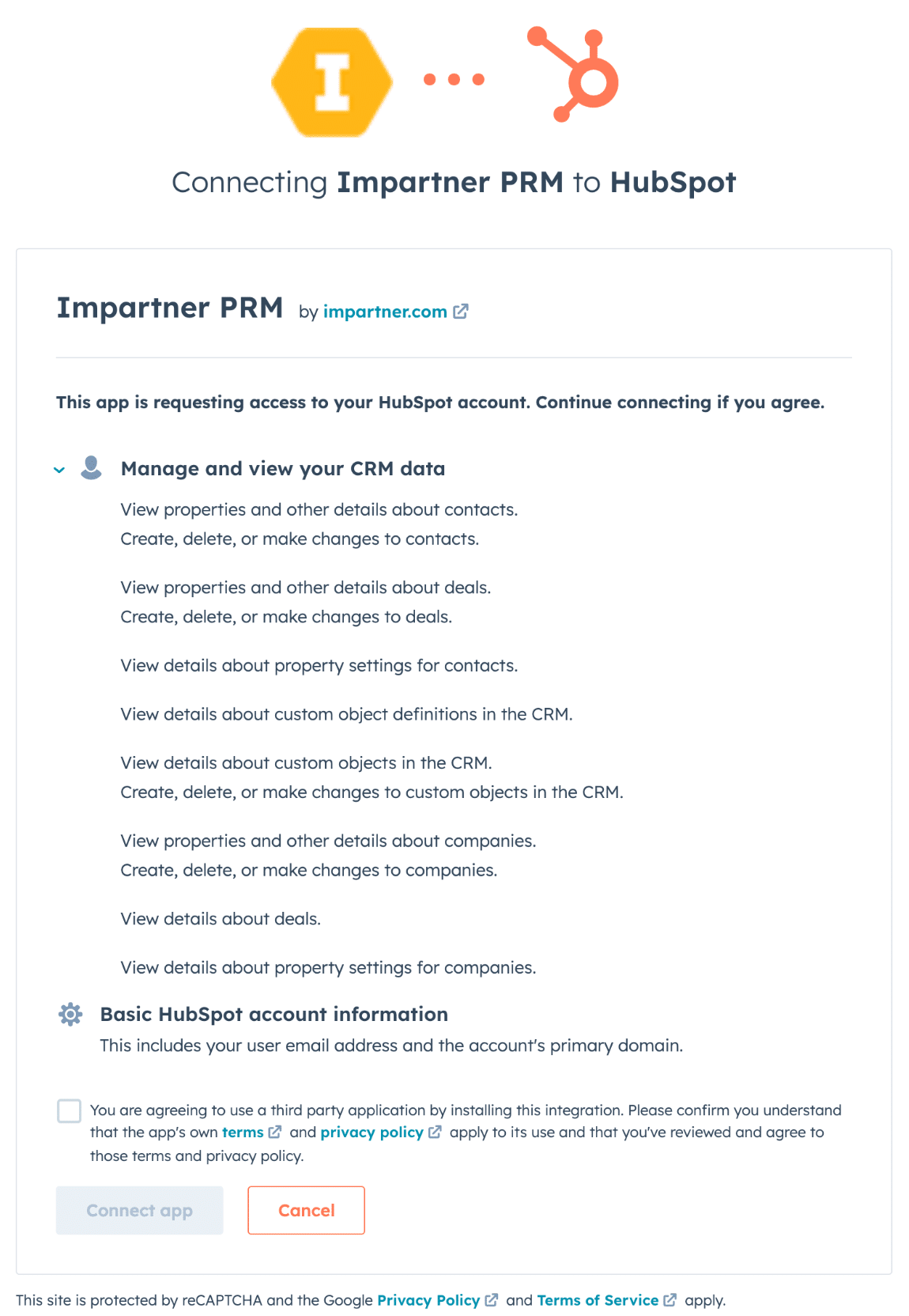
Step 2
Create Custom Properties in HubSpot for Impartner Integration. While these properties below are not required, having them helps create the optimal data integration conditions.
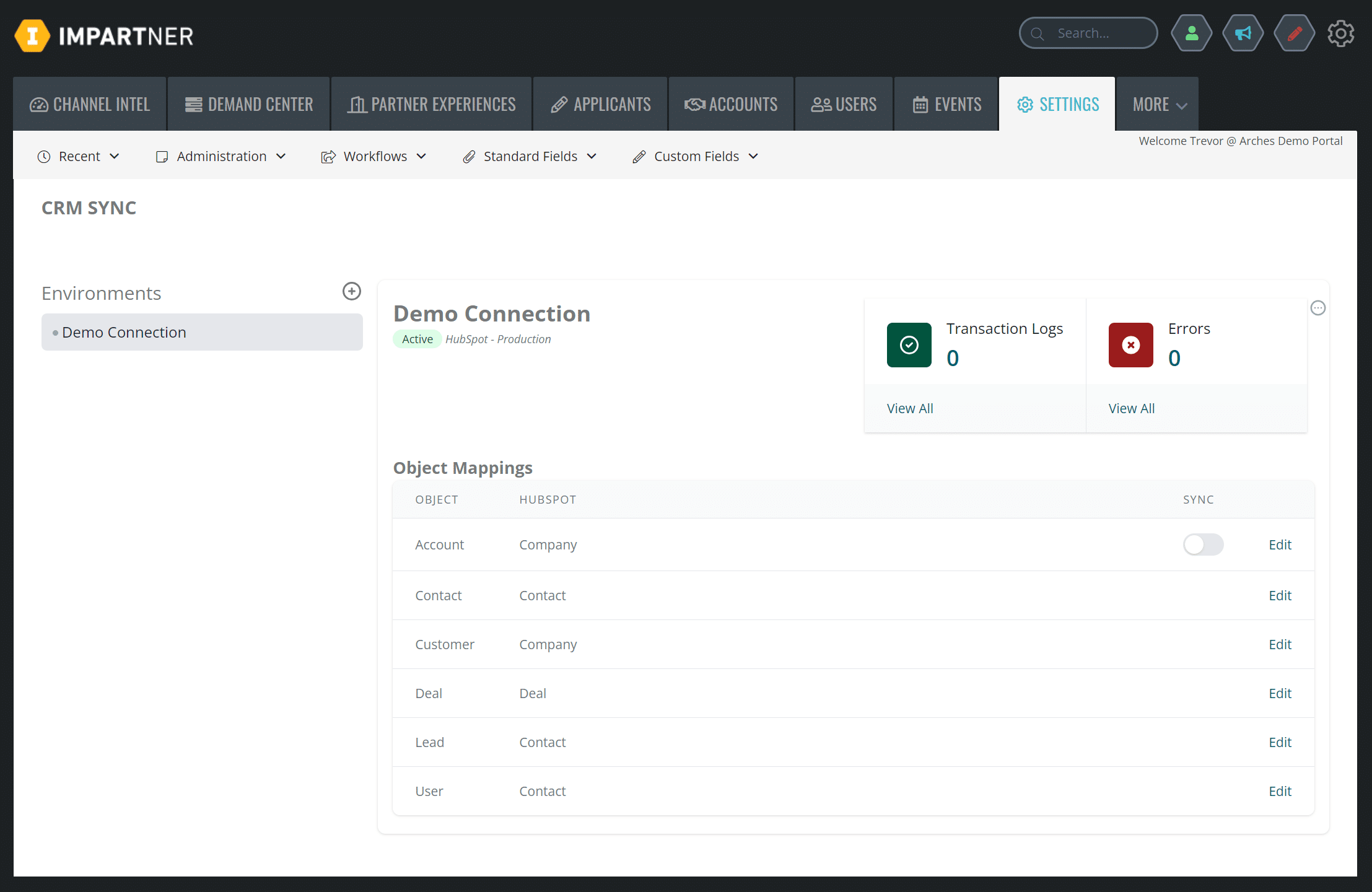
COMPANY OBJECT
Group = Company information
Label = Impartner ID
Field Type = Number
Group = Company information
Label = Impartner Status
Field Type = Dropdown select
Options = Active, Inactive
CONTACT OBJECT
Group = Contact information
Label = Impartner ID
Field Type = Number
Group = Contact information
Label = Impartner Status
Field Type = Dropdown select
Options = Active, Inactive
Step 3
Map your PRM data to HubSpot to match your business needs. Impartner provides Quick Start templates that setup standard object and field mappings which can be modified as needed – all within a code free, self-service CRM Sync interface.
Most importantly, you are able to select the exact conditions that each record should sync, per object. No more synching your entire HubSpot database over to PRM, only the partner related data that you choose based on your sync filter settings.
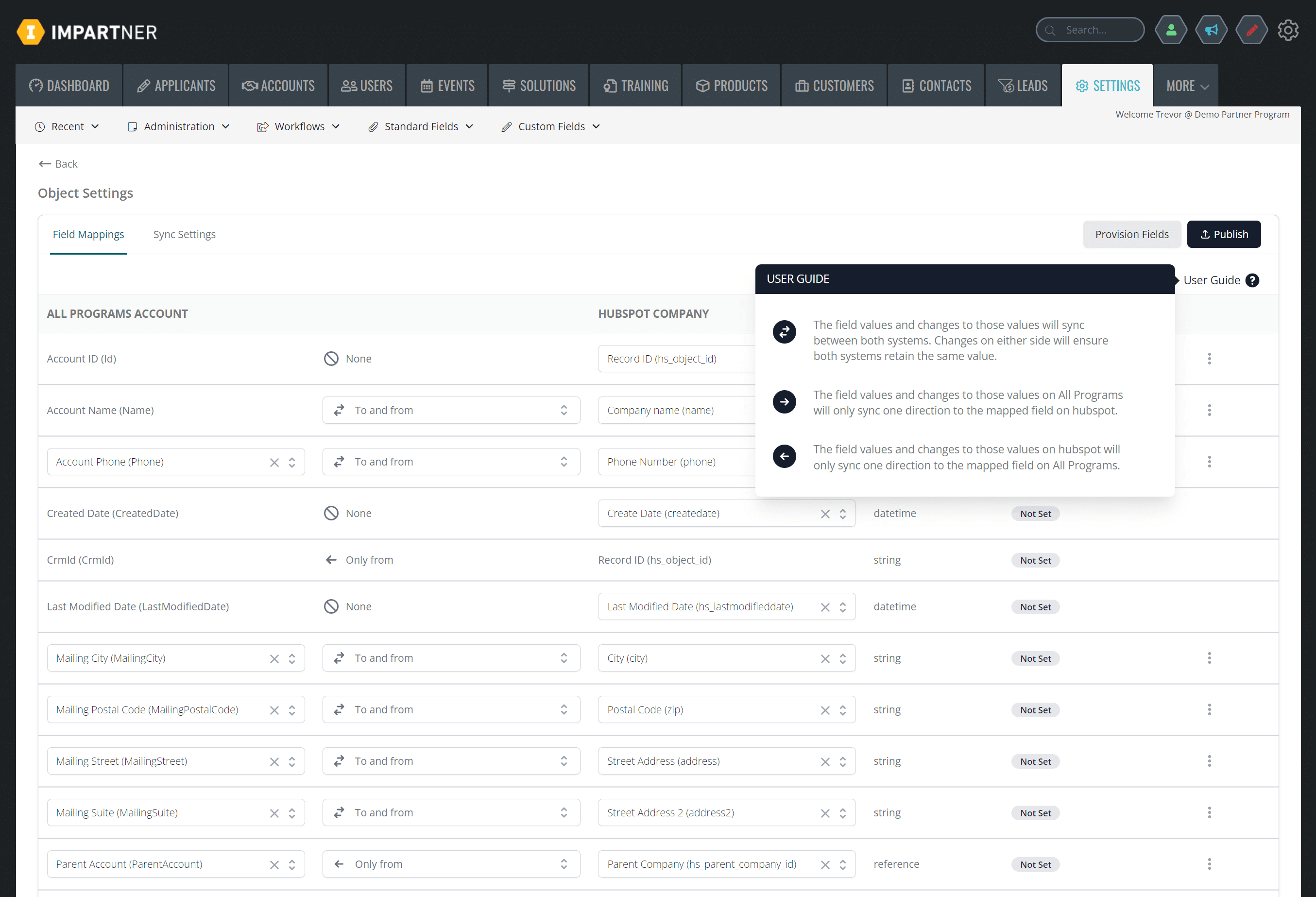
Uninstalling
Should you no longer require the HubSpot-Impartner integration, removing the app is as simple as deleting the connection environment. Navigate to the CRM Sync section of PRM admin, choose the HubSpot connection, and click Delete Environment. No previously synched data will be affected. You should also uninstall the OAuth app access from your HubSpot instance by following the “Uninstall an app” instructions.